How to Participate
Thank you for your participation. The proposal is closed to new comments. We invite you to learn more about the next steps in the process here.
Thank you for your interest in adding your voice to the draft proposal. Here are some quick tips and detailed instructions on how to comment on the draft document for the proposed new group structure.
Quick help for common issues
- Make sure you’re logged in.
- If you’re using Internet Explorer, try using another browser (such as Firefox or Chrome).
- You may find it easier to navigate the page on a laptop or desktop instead of a tablet or mobile phone.
Step-by-step instructions
First, log in to MLA Commons. If this is your first time logging in, the guide to setting up your account should help. If you run into any difficulties in the process, please contact us at commons@mla.org for assistance.
Once you’re logged in, navigate to the revised draft proposal. You should see an introductory message and the body of the proposal on the left. To the right, you should see three tabs; please click the Comments tab if it isn’t already selected. You should then see a list of links to the comments on each paragraph, which will look like this:
You can view colleagues’ feedback by clicking on any of the linked comments in this column. The first link in the column shows comments on the document as a whole, while others focus on specific sections.
If you’re logged in to the site, you’ll be able to add your own comments, too. You can comment either on the document as a whole by clicking the first link in the column (“# Comments on the whole page”) or on a specific paragraph by clicking on the small button to the right of the relevant text. The button looks like this: ![]()
Scroll past the existing comments, and you will find a box similar to this one:
Within this box, you can type, format, and revise your comment as desired. When you’re finished, click the black Submit Comment button below the text box. (Please note that this button can be very difficult to see if you’re using Internet Explorer.)
Interested in seeing the most recent activity in the discussion? The third tab on the draft proposal page, Activity, allows you to do precisely that. Click on either of the first two links to see the latest feedback from your fellow members. The third link shows members who have recently viewed the groups discussion page, and the fourth shows who’s online along with you.
While viewing recent comments in the activity feed, click on See in Context to see the comment in its original location within the draft document.
When you’re finished browsing comments or active members, just click the section heading a second time to collapse the portion you’re viewing.
If you’re unable to access the document or leave your comments, please contact us at commons@mla.org and let us know at what stage in the process you’re having trouble. We would be happy to help further.
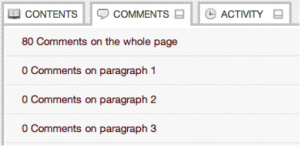
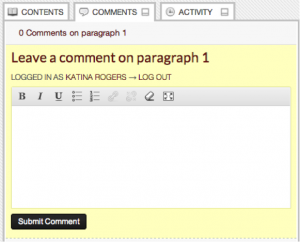

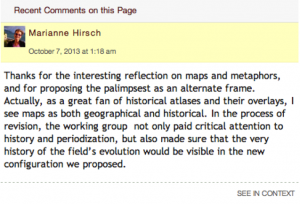
Comments
Comments are closed
0 Comments on the whole Page
0 Comments on paragraph 1
0 Comments on paragraph 2
0 Comments on paragraph 3
0 Comments on paragraph 4
0 Comments on paragraph 5
0 Comments on paragraph 6
0 Comments on paragraph 7
0 Comments on paragraph 8
0 Comments on paragraph 9
0 Comments on paragraph 10
0 Comments on paragraph 11
0 Comments on paragraph 12
0 Comments on paragraph 13
0 Comments on paragraph 14
0 Comments on paragraph 15
0 Comments on paragraph 16
0 Comments on paragraph 17
0 Comments on paragraph 18
0 Comments on paragraph 19